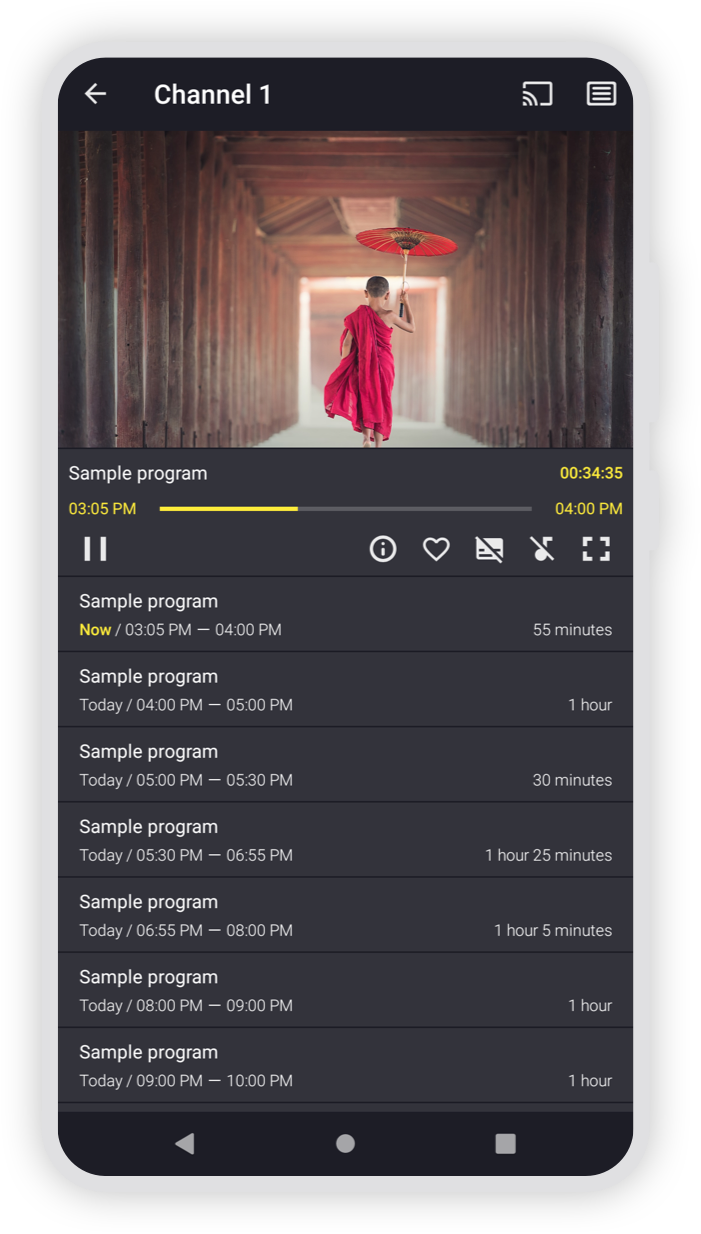How to Install and Setup M3U Playlist on Televizo IPTV Playe

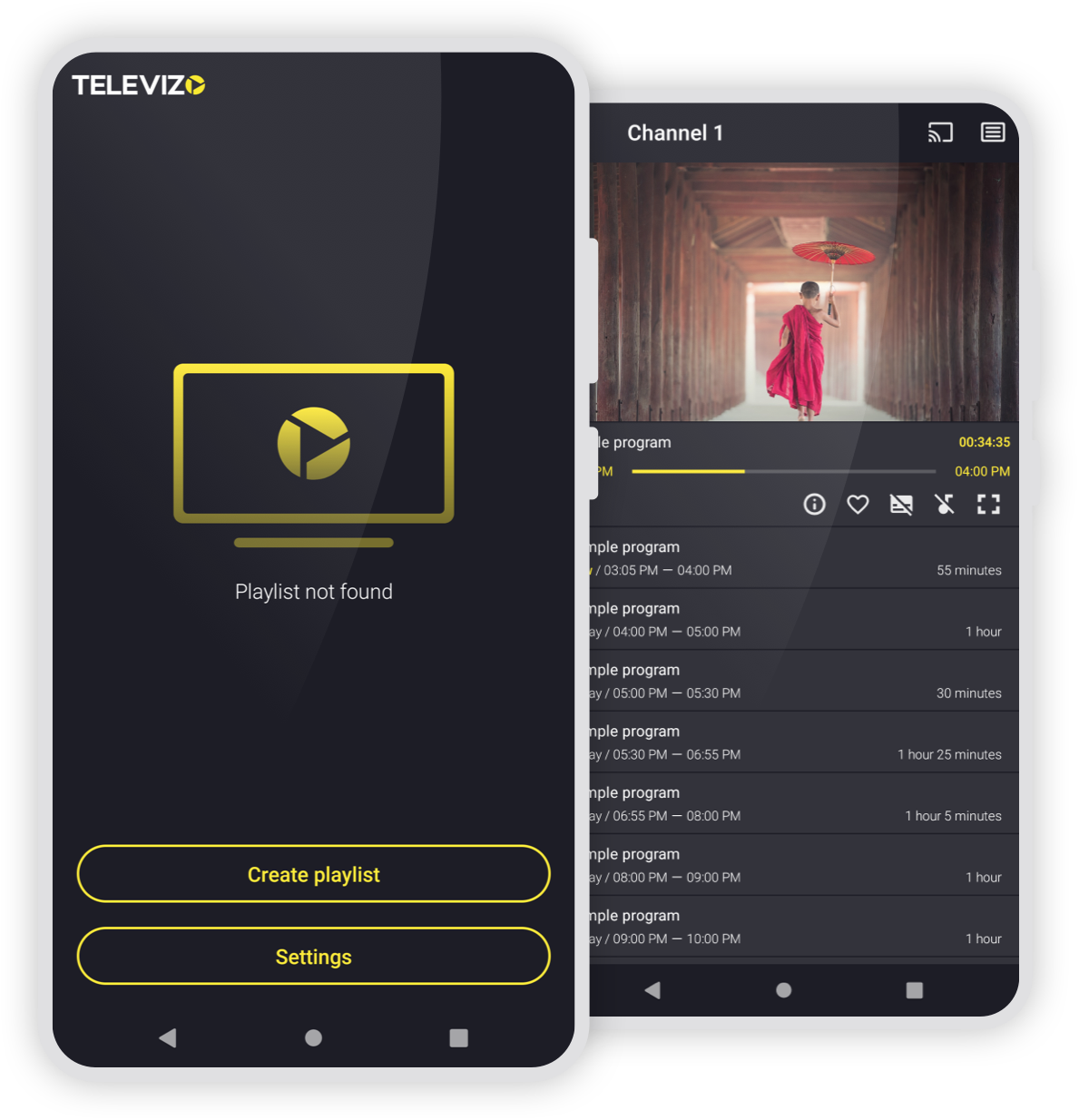
Televizo is an IPTV player that allows users to stream live TV, videos, and other content through an M3U playlist or Xtream Codes. Below is a step-by-step guide to help you install Televizo on your device and set it up with an IPTV playlist.
Step 1: Download and Install Televizo
- Official Website: Visit the Televizo website to learn more about the app.
- APK Source: Download the Televizo app from the following link: Televizo APK.
Instructions:
- Open the link above in your browser and download the APK file.
- Once downloaded, install the APK on your Android device. Make sure you allow installations from unknown sources in your device settings.
To allow installation from unknown sources, go to:
- Settings > Security > Unknown Sources, and toggle the option to allow the installation of apps from unknown sources.
Step 2: Launch Televizo IPTV Player
After installing the app, locate it on your device and launch it.
Step 3: Create a New Playlist
On the main screen of the Televizo IPTV Player, click on the "Create Playlist" button.
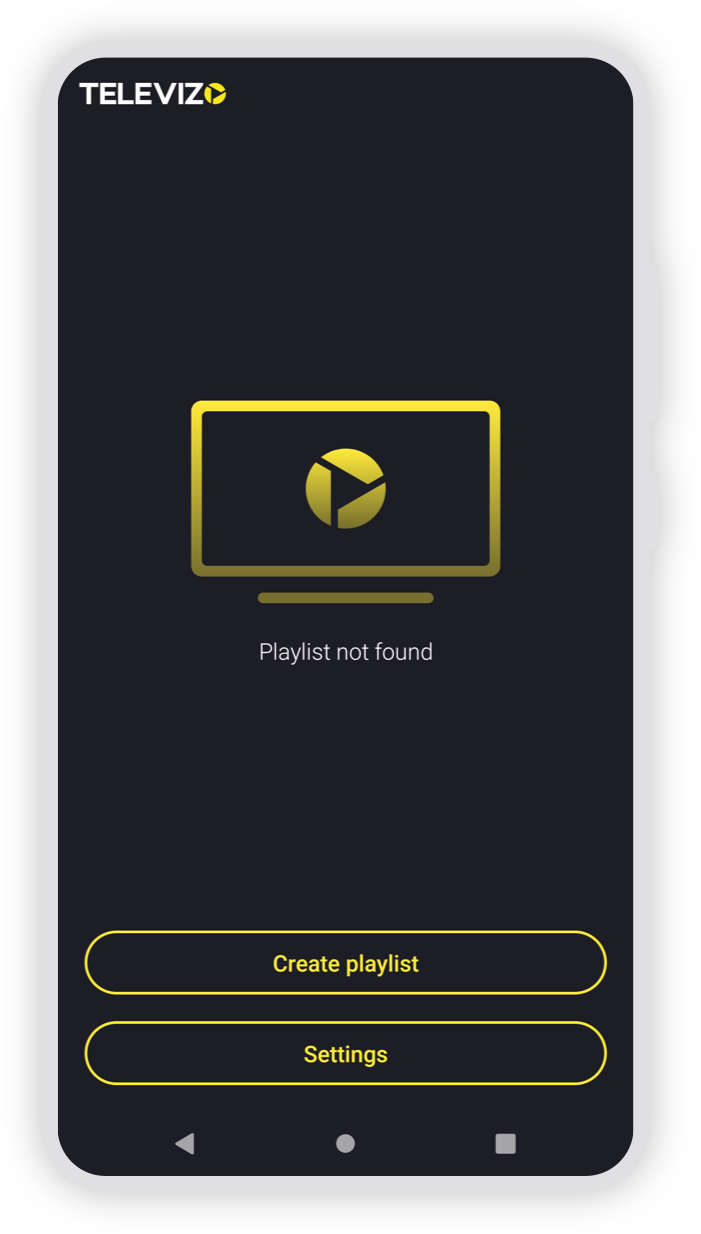
Select the "New M3U Playlist" option to add an M3U playlist.
Where to Find Your M3U URL?
If you don't have an M3U URL, you can find more information about obtaining one by visiting this link: Find Your M3U URL.
Step 4: Add Your M3U Playlist
- After selecting the M3U option, fill in the necessary details:
- Playlist Name: Enter a name for your playlist (this can be anything).
- Playlist URL: Enter the M3U URL provided by your IPTV service provider.
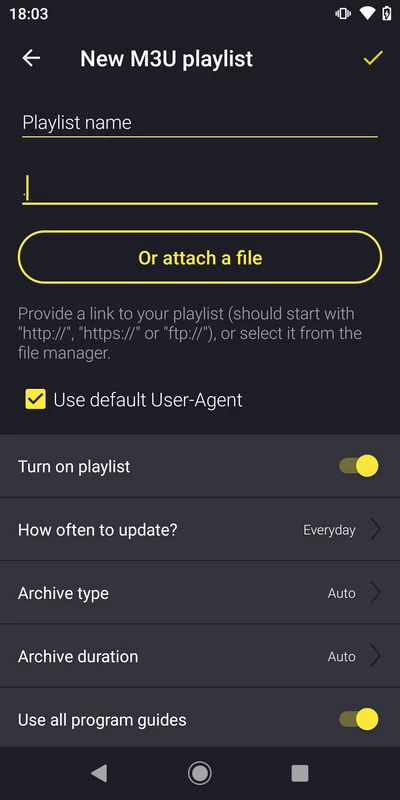
- Click "Add" to upload the playlist.
Step 5: Adding Xtream Codes (Optional)
- If your IPTV provider uses Xtream Codes, select "New Xtream Codes Playlist".
- Input the following information:
- Playlist Name
- Username
- Password
- Server Address
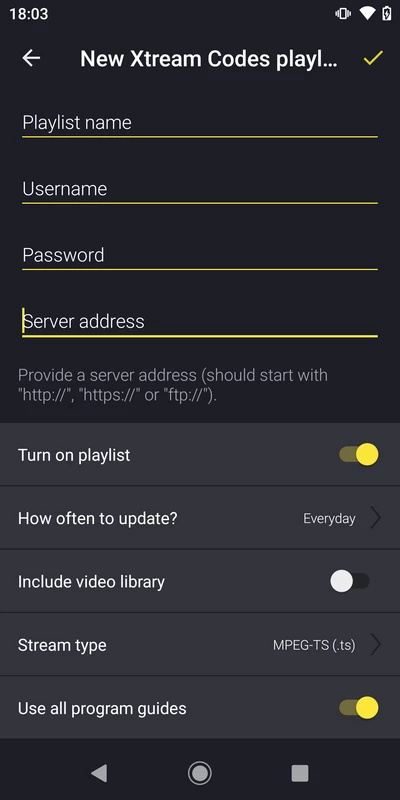
- Click "Add" to load the playlist.
Convert M3U Link to Xtream Codes
If you have an M3U link and need Xtream Codes (XC) credentials, you can use the M3U to Xtream Codes Converter. This tool will generate your XC credentials (Username, Password, and Server Address) from your M3U URL.
Step 6: Start Streaming
Once the playlist is loaded, you can start watching live TV and video content from your playlist on Televizo. The channels will appear on your screen, and you can navigate through them using the interface.
Additional Settings
- EPG (Electronic Program Guide): Televizo supports EPG, which helps track and plan the programs you want to watch.
- Favorites Group: You can create a favorites group to organize your most-watched channels.
- Parental Control: Set up parental controls to block inappropriate content from your playlist.
- Sleep Timer: Set a timer to automatically turn off the video after a specified time.
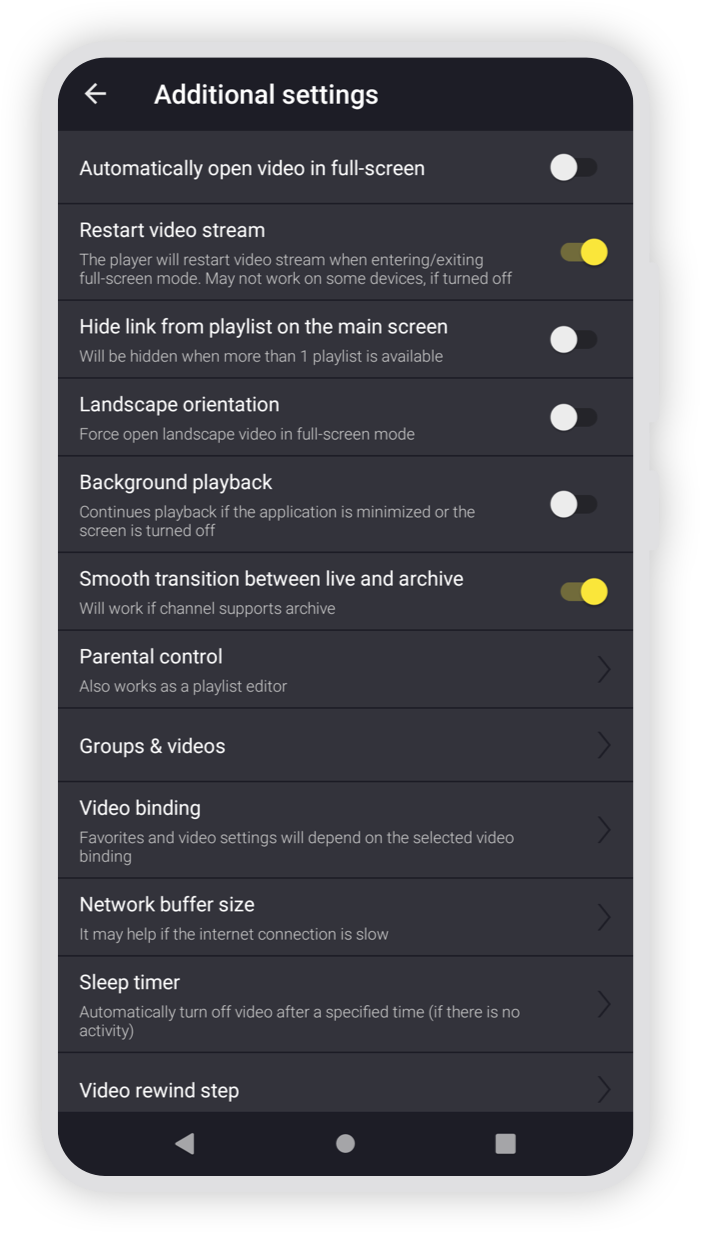
Conclusion
That's it! You've successfully set up your IPTV playlist on the Televizo IPTV Player. Enjoy watching your favorite shows and channels on your Android device with ease.