Setup IPTV on Microsoft devices via MyIPTV Player
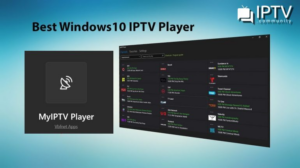
How to Install and Set Up MyIPTV Player with an M3U Playlist on Windows
Step 1: Download and Install MyIPTV Player
- Open the Microsoft Store on your Windows PC.
- Search for MyIPTV Player.
- Click Get to download and install the app.
Step 2: Open MyIPTV Player
Launch the MyIPTV Player application on your Windows device.
Step 3: Add the M3U Playlist
- In MyIPTV Player, go to the Settings tab.
- Select Add new playlist and EPG source.
- Under Remote channel list, enter a name for the playlist (e.g., Simple IPTV).
- Paste the following M3U URL in the Remote channel list URL field: http://simpleiptv.net/m3u/.
- Click Add remote list.
Step 4: Set the Playlist and EPG
- Go back to the Settings tab.
- Under Select channel playlist, choose the playlist you added (e.g., Simple IPTV).
- Optionally, add an EPG source in the Program guide (EPG) section.
- Note: You can find the EPG link at http://simpleiptv.net/epg/.
Step 5: Start Watching
- Go to the Channels tab.
- Your channels from the M3U playlist should now be available. Select a channel to start watching.